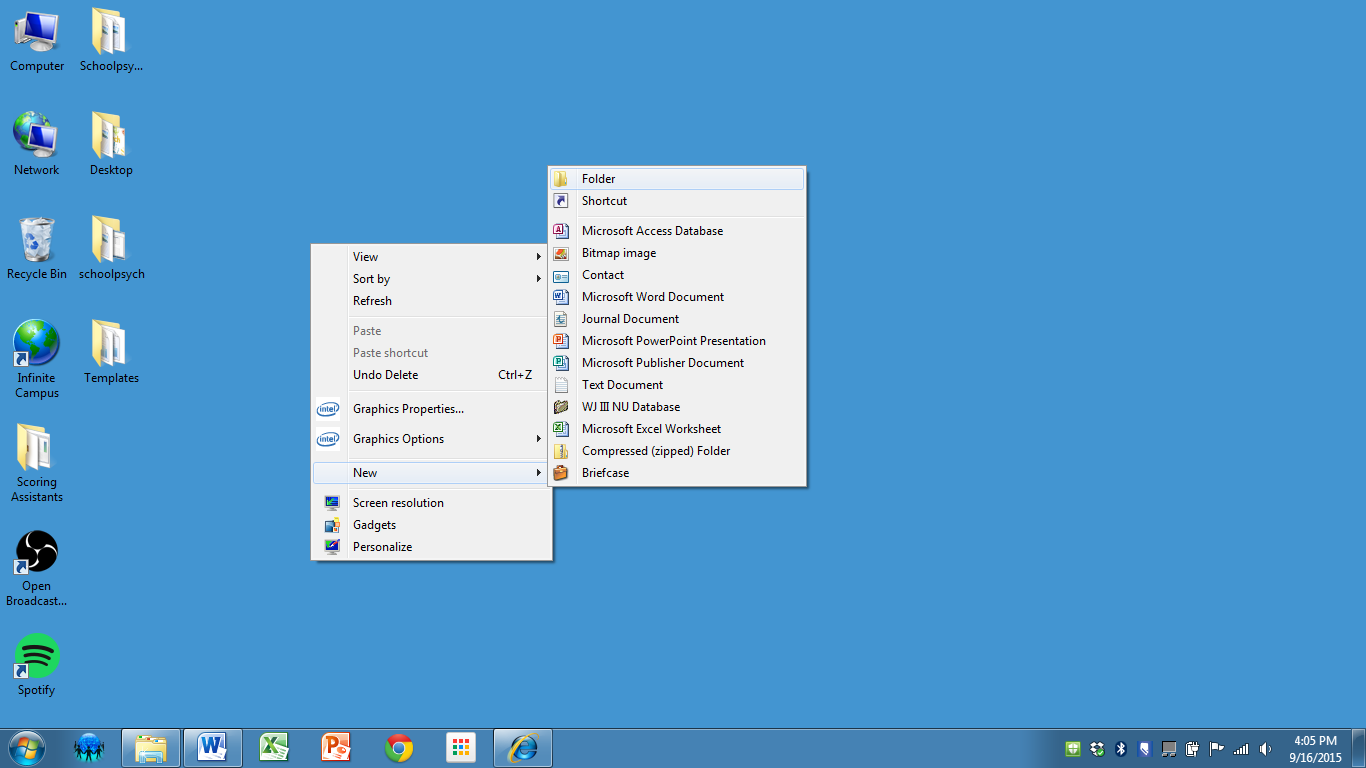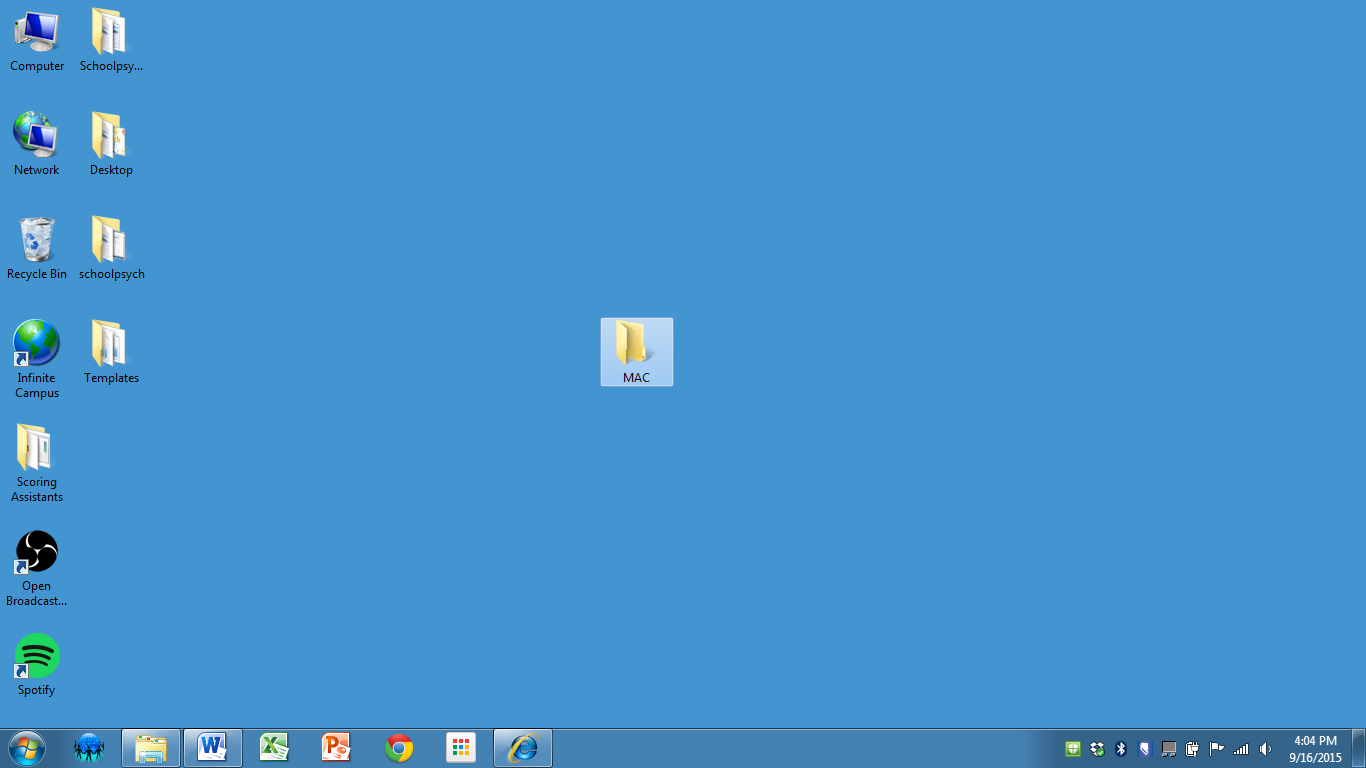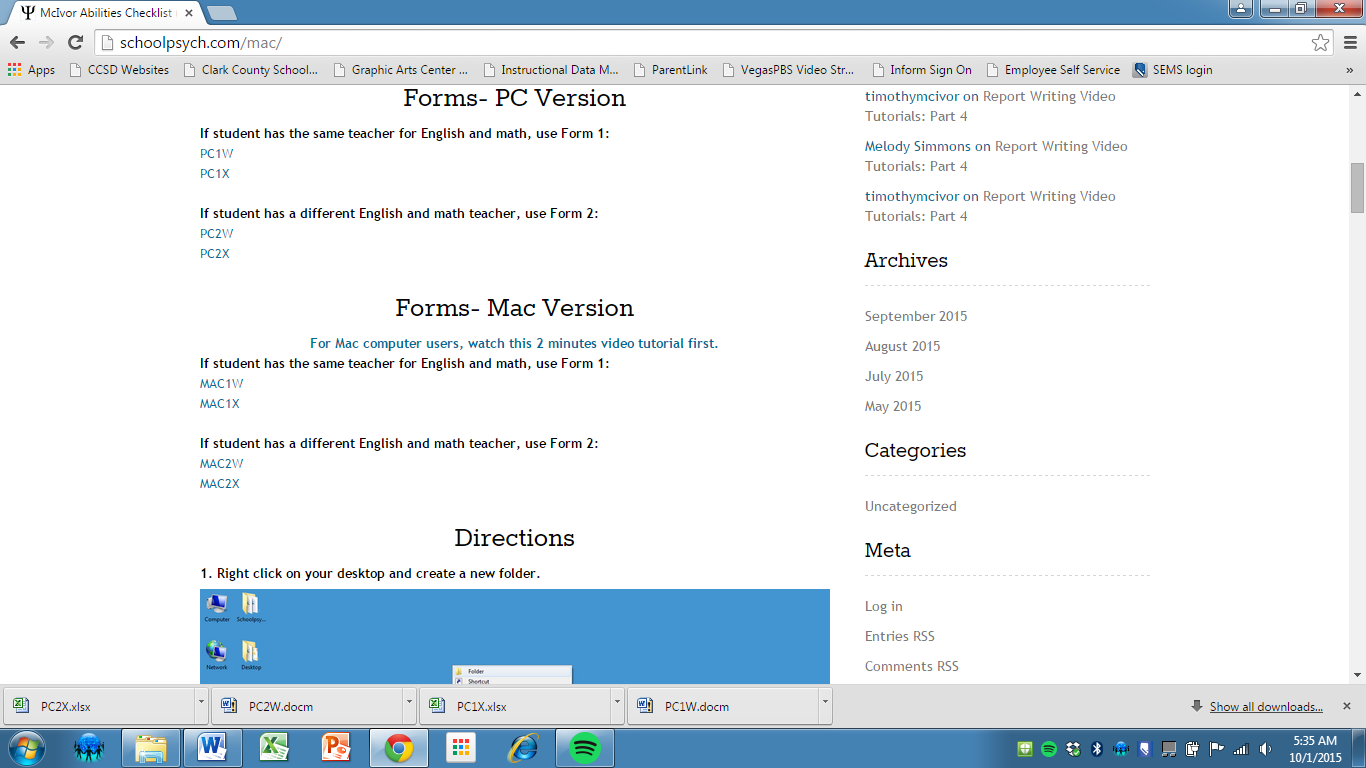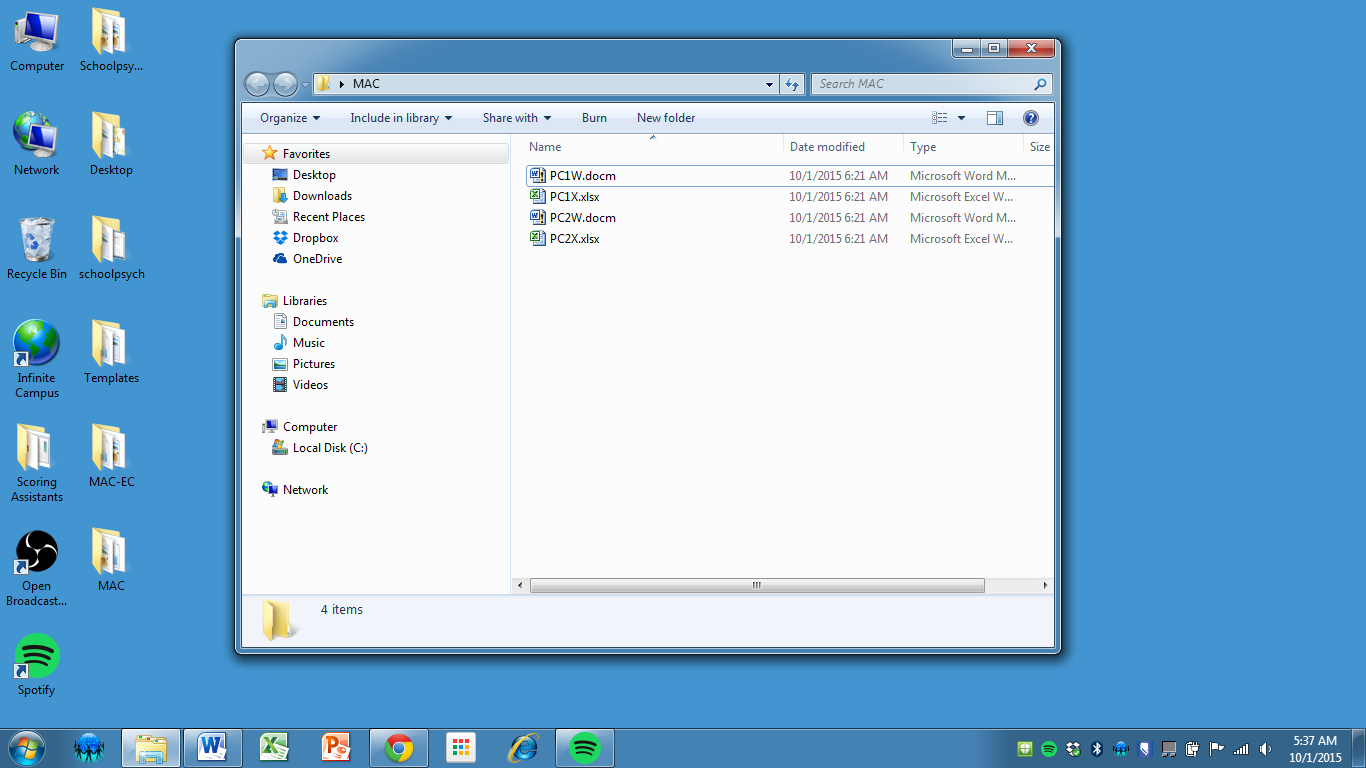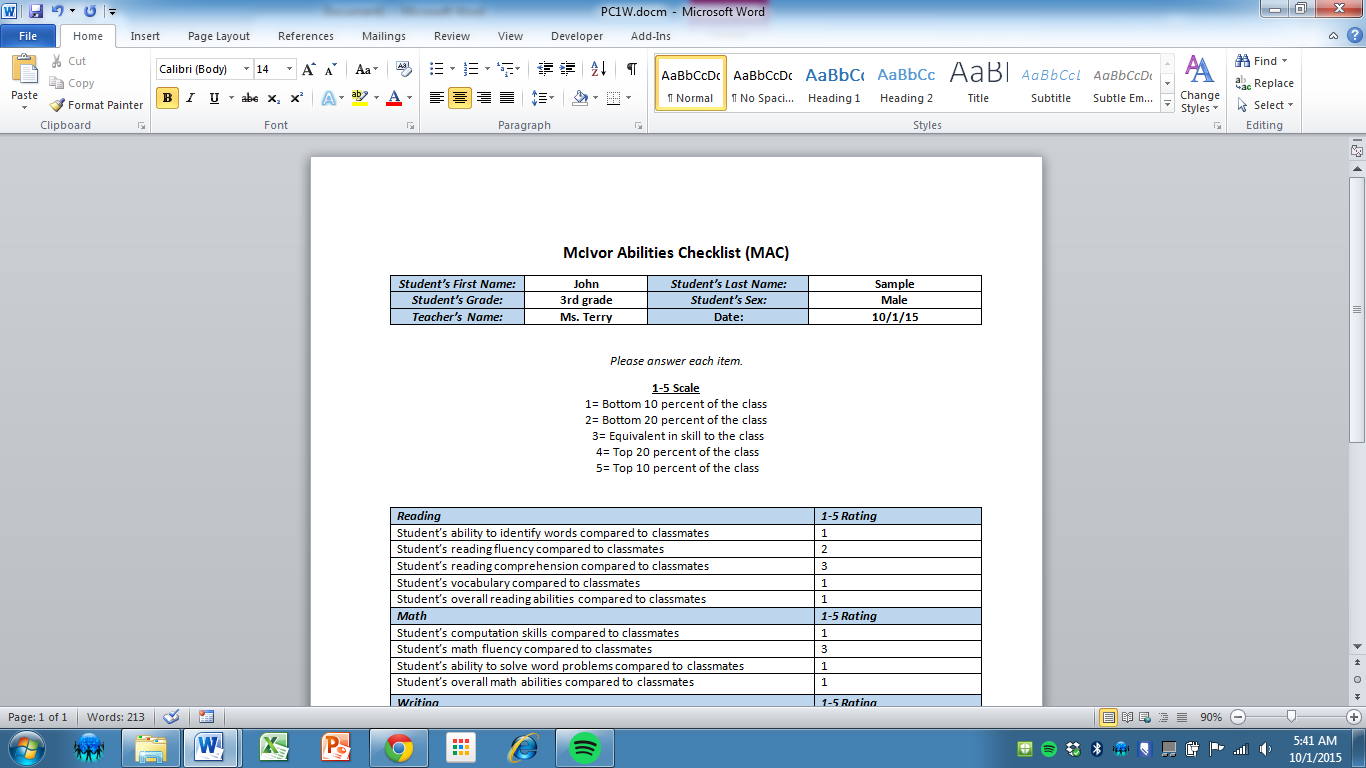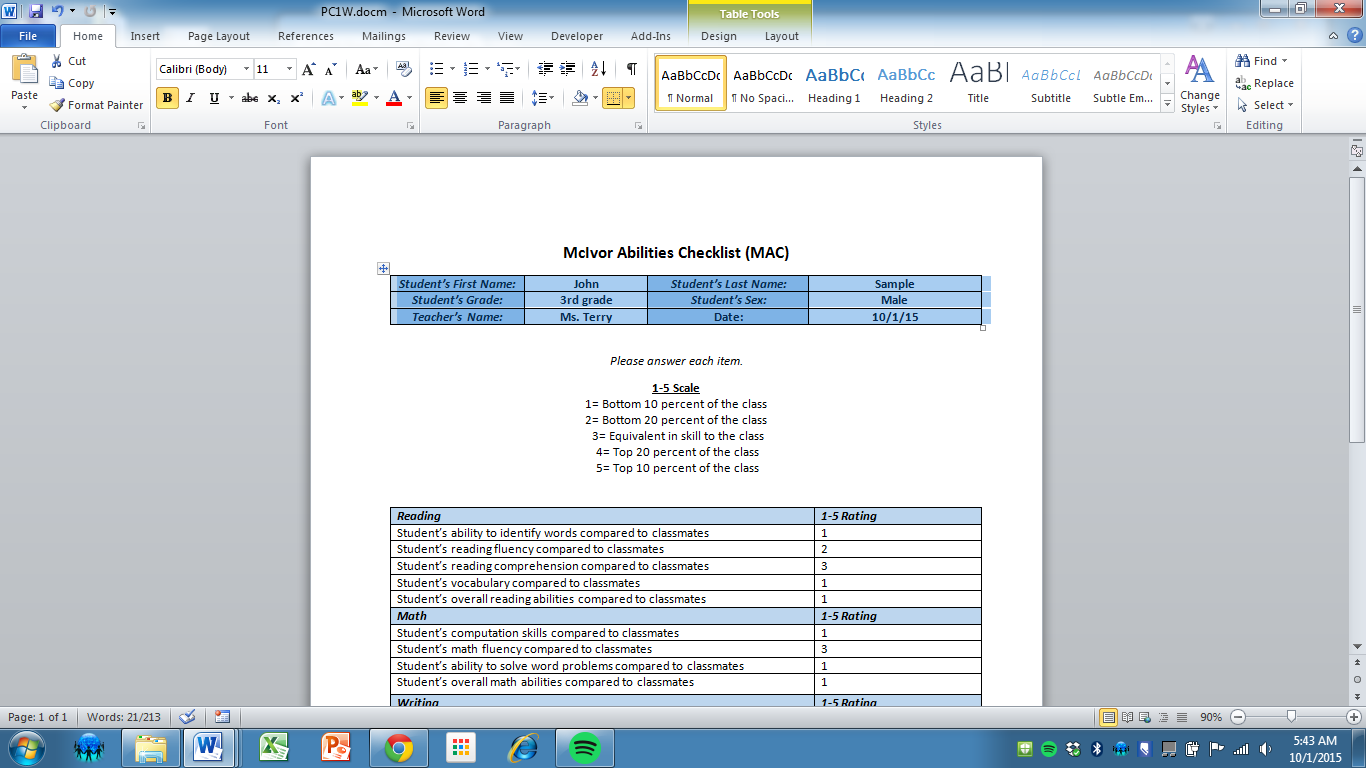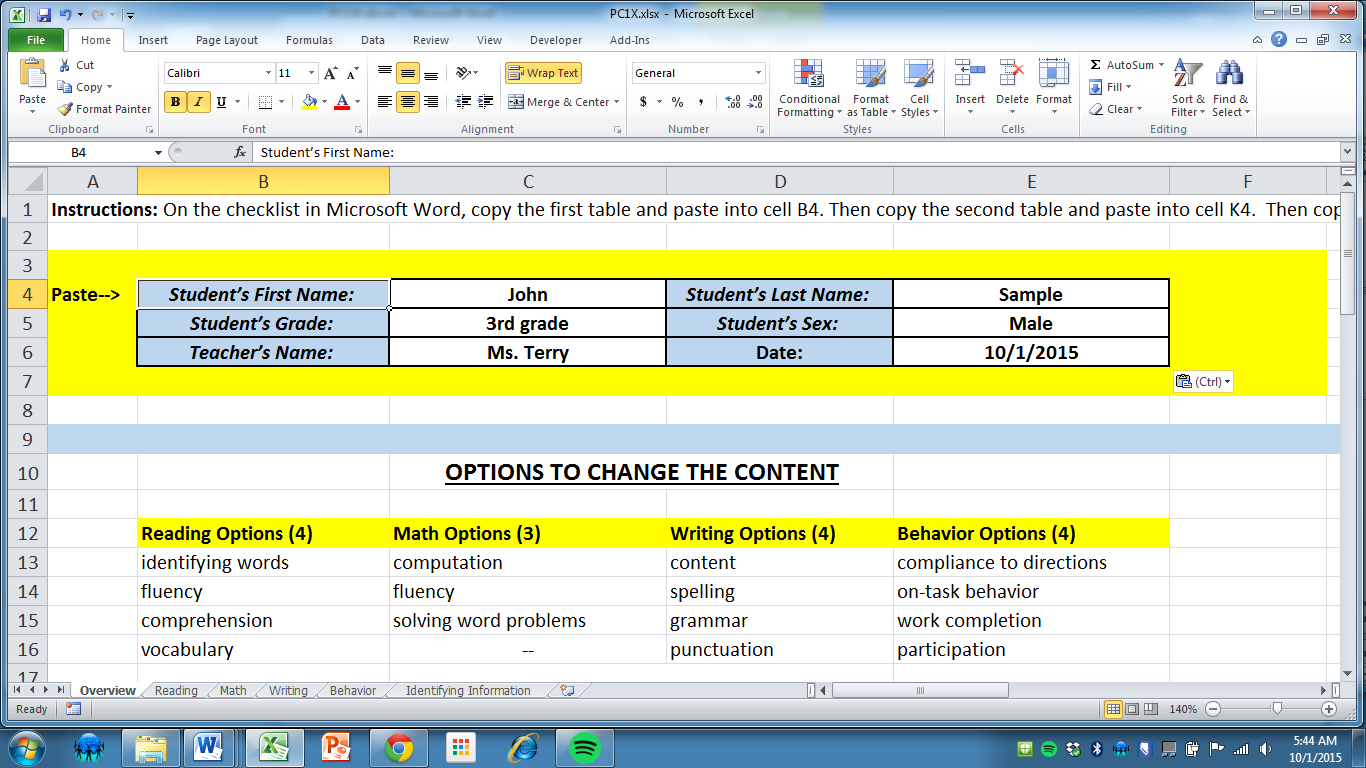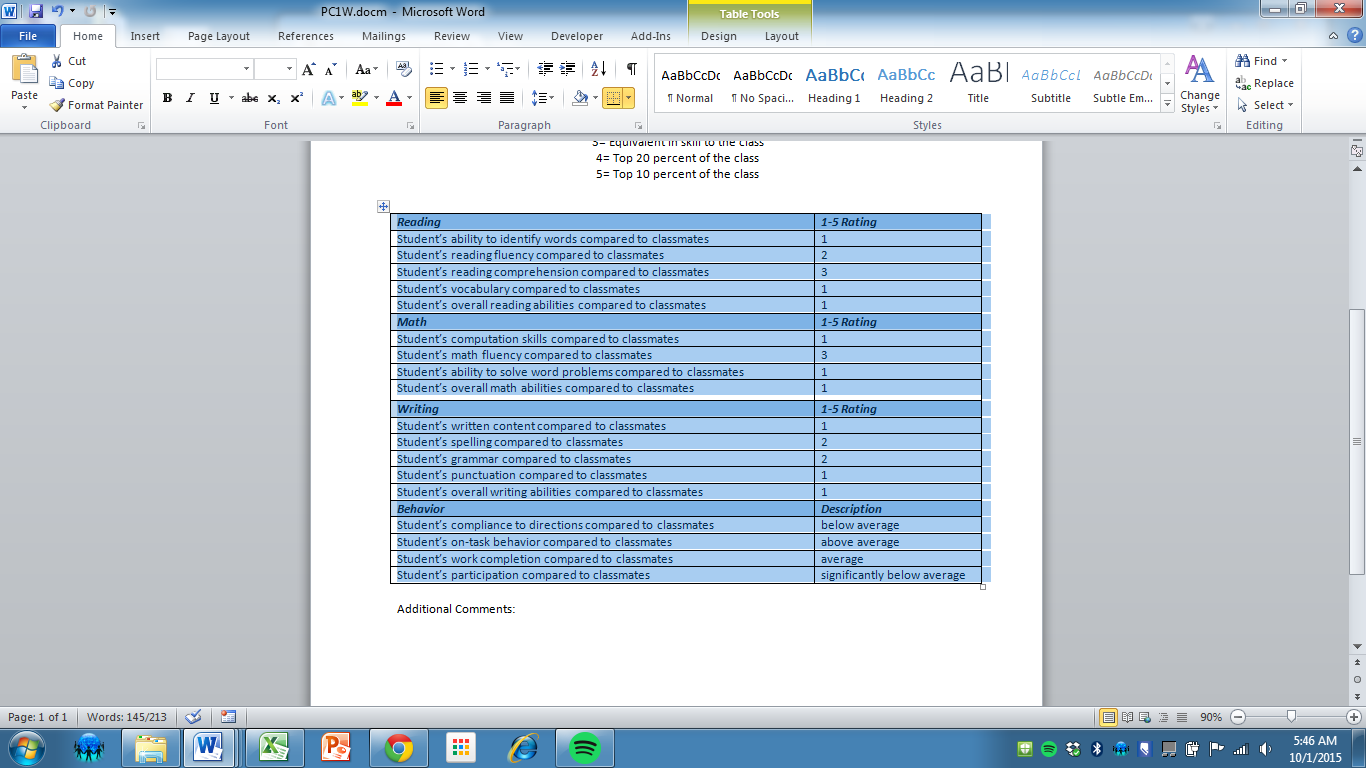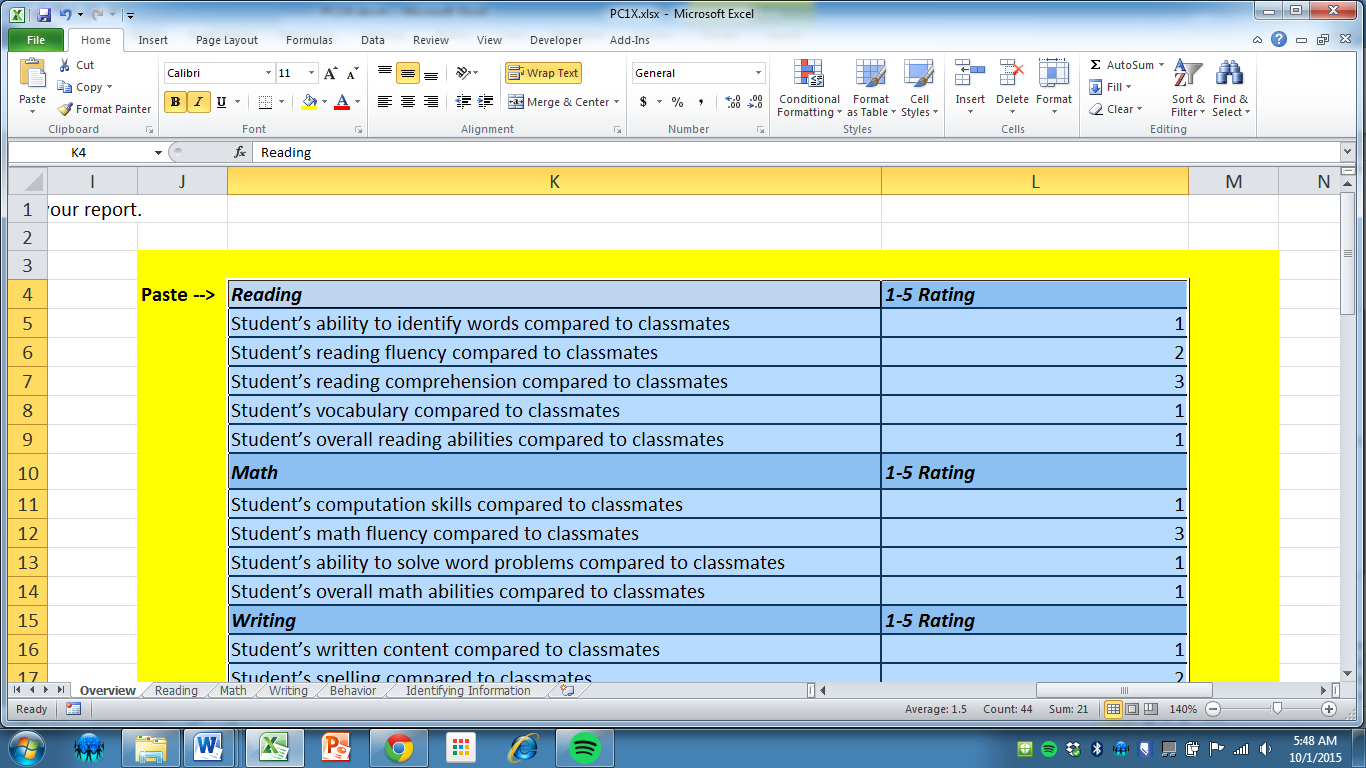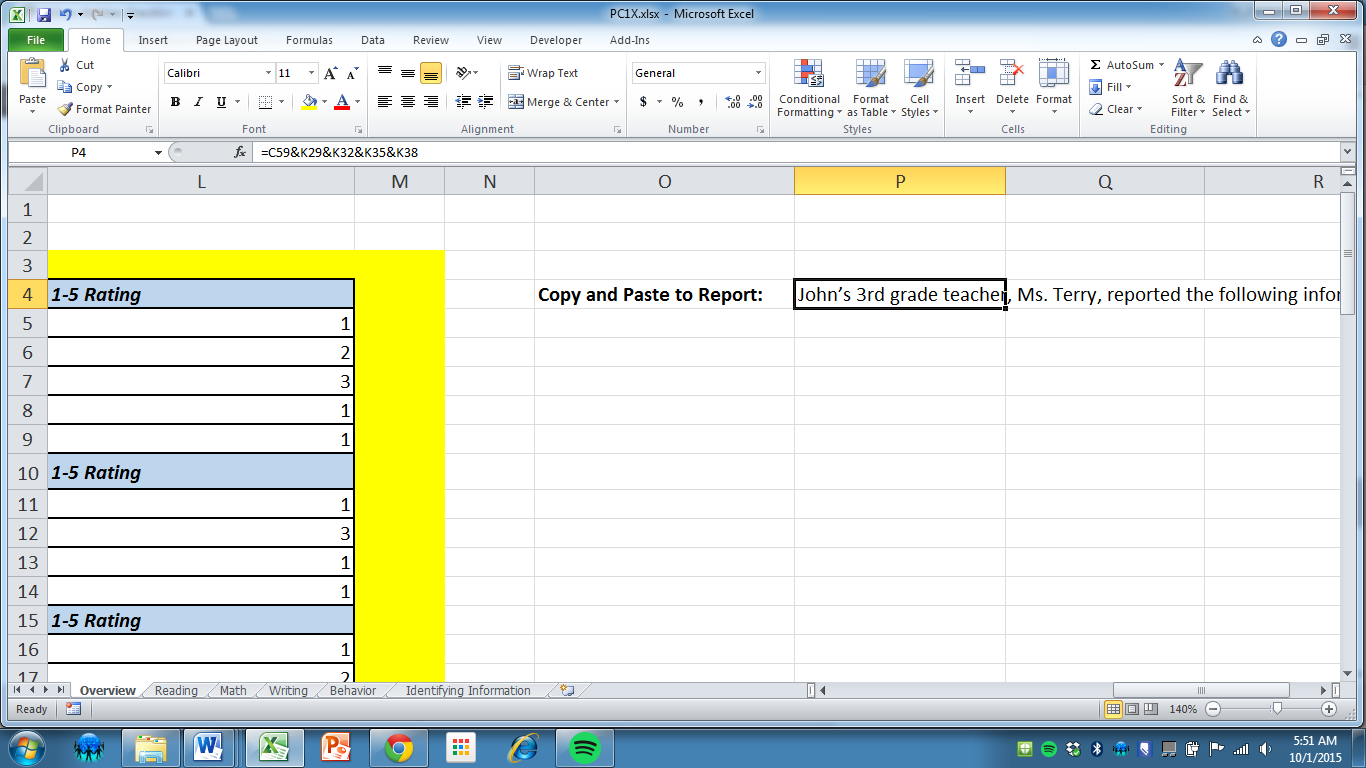MAC Video Overview
Forms- PC Version
If student has the same teacher for English and math, use Form 1:
–
If student has a different English and math teacher, use Form 2:
–
Forms- Mac Version
For Mac computer users, watch this 2 minutes video tutorial first.
If student has the same teacher for English and math, use Form 1:
–
If student has a different English and math teacher, use Form 2:
–
Forms- Paper Version
If student has the same teacher for English and math, print Form 1:
–
If student has a different English and math teacher, print Form 2:
–
Directions
1. Right click on your desktop and create a new folder.
2. Name this folder “MAC” and press enter.
3. Open each of the four forms. Click enable editing/content for each of the four forms. Save As to the MAC folder.
4. The folder should look like this.
5. Open and fill out PC1W. (For Mac Computer, fill out MAC1W)
6. Highlight the first table and press Ctrl-C to copy.
7. Open PC1X and press Ctrl-V to paste into cell B4. (For Mac Computer, open MAC1X)
8. Highlight and copy the second table.
9. Paste into cell K4.
10. Copy cell P4 and paste into a new Microsoft Word document.
In Microsoft Word, open a new document (Ctrl-N). Then press Ctrl-V to paste and your report is written. Form 2 works the same way as Form 1.
–
Administration
It is recommended that the teacher and school psychologist complete the MAC together. While the teacher reads and answers questions, the school psychologist types in each response. Any answers to follow up questions should be written at the bottom of the checklist where it says additional comments.
–
Final Thoughts About the MAC
The MAC is incredibly flexible and powerful because of the large amount of advanced Excel formulas coded in. These Excel formulas have been checked and rechecked for hours to ensure that the MAC is accurate and reliable. However, it is still recommended that you proofread each report and check the report with the teacher’s ratings for each student. This is the only way to 100% guarantee that the Excel formulas worked correctly for a particular student. As you’ll see in other schoolpsych.com tutorials, you’ll know that this is not just recommended for the MAC, but for any report that utilizes Excel functions and links. Any updates to the MAC will be reported on Schoolpsych.com’s Facebook page as well as on Twitter. Leave a comment below if you have questions, comments, concerns, or a problem to report. Thank you for using the MAC.
–