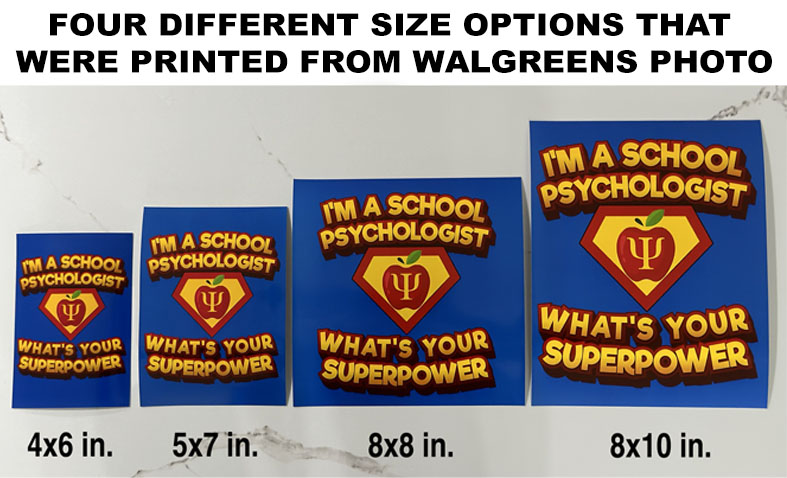Downloadable Image
This image is for personal use only. Using this for commercial use is strictly prohibited.
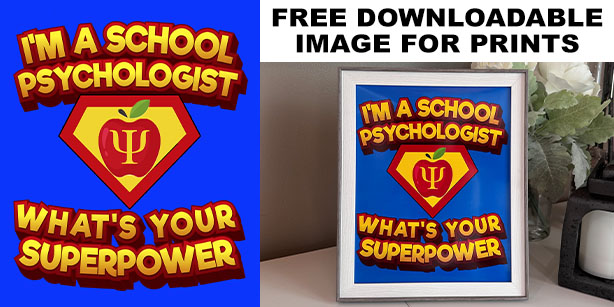
Image Sizes (in inches):
After clicking which size you prefer, you will be directed to the image on Google Drive. Click the down arrow at the top right of the Google Drive webpage for it to download to your computer.
If you want to print it with letter paper on a color printer, use this size:
Instructions Using Walgreens Photo:
Schoolpsych.com tested out the first four sizes using Walgreens Photo. Each print came out great as seen in the photo at the bottom of the page. Here are step-by-step directions of how to create prints using Walgreens Photo.
Step 1: Click this link: Homepage of Walgreens Photo
Step 2: Hover your mouse over Prints, and then click Prints & Enlargements
Step 3: Choose the size you prefer (8×10, 8×8, 5×7, or 4×6), and then click Create Now. It may ask you to sign in or create a new account to proceed to step 4.
Step 4: At the top right of the screen, click Upload Photo, then My Computer.
Step 5: Click Select Photos and select the photo you downloaded from here.
Step 6: Click Done, and then add selected photo. Then Proceed to cart and you’re all set!
One Last Tip: Walgreens almost always has some type of coupon code for prints available online, which can easily be found with a quick Google search.